|
Liberty-in-Distress.com
Do-It-Yourself Protest Resources by Don McCunn Share Your Concern
Available Formats
PNG & JPG ImagesThe images are available in the three sizes indicated below. They are in the PNG file format which allows the background to be transparent.
| |||||||||||||||||||||||||||||||||||||||||||||||||||||||||||||
Small (png) 500 x 500 |
Medium (png) 3150 x 3150 |
Large (png) 4096 x 4096 |
Buttons
The Buttons are created by printing circular labels on Avery Round Labels 5294 which prints 12 labels per sheet. These labels are then attached to plastic buttons from Happizza.
Instructions for Making Buttons
The plastic button comes in three parts. The back support, pin, and front cover. The back support has an indentation on the inside to hold the bar of the pin. |
||
Step 1. Open the pin and put it through the inside of the plastic support with the pin "hinge" on the right. Tape the pin so it is flush with the inside of the plastic support. If you don't, the cover will not fit. |
||
| Step 2. With the back support on a towel, center and secure the Avery label. | ||
Step 3. Place the cover on the plastic support and pinch it closed around the edges. The pin is now ready to be worn. |
||
Creating a Message
To add a message to either the Post Card or the Business Card, you can use the free online software available from the Avery website. This software creates a PDF file that can be printed on the reverse side of the "Liberty in Distress" image.
- In the "1 - Choose Template" tab, select the "Print Yourself" option.
- In the "Search by Template Number" box, enter either "8386" for the Post Card or "8871" for the Business Card.
- Depending on whether you want the landscape or portrait option for your message, click on either the "Wide" or "Tall" box .
- In the "2 - Choose Design" tab, select the blank box that appears at the top left corner of the design options.
- In the "3 - Customize" tab, verify that the "Edit All" button on the right side is selected. This adds the art to all the cards to be printed.
- Add the text and art to appear on the reverse side of the "Liberty in Distress" image.
- When the art is ready, click the "4 - Print & Preview" tab.
- Click the "Get PDF to Print" tab.
- When the "Select Back of Design" message appears, click the "No" button.
- Click the "Get PDF to Print" button.
- When the "Unsaved Project Changes" box appears, you have the option of saving your work to Avery's cloud service or not.
- When the "Print Design" box appears, click "Download PDF."
- The "Download" option will appear based on the browser you are using.
- Use the PDF file to print the reverse side of either the Post Cards or Business Cards.
Post Cards
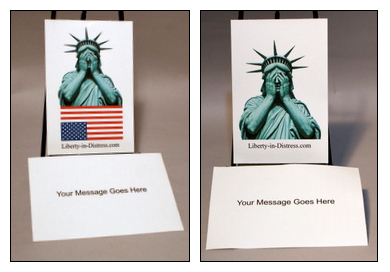
The Post Cards use Avery's 8386 paper which prints two copies per sheet. To print, open the PDF file and print as many as you want.
This is the message of the postcard my wife and I sent to the 538 members of Congress in April 2025.
Name Badges
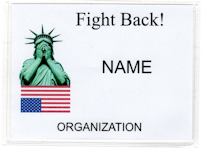 |
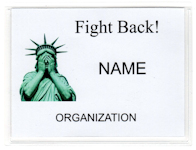 |
Name Badges can be used to indentify the names of participants who organize and/or participate in protests. These instructions use Avery's 74540 package which includes both the plastic holders and paper for printing the badges using a desktop printer. Each 8-1/2" by 11" sheet of paper makes 6 badges.
These instructions can be either printed or viewed in half a browser window with the Avery website in the other half.
- Right click the template you want: Template with Flag or Template with no Flag.
- Click "Copy Link."
- Click Avery's Design Website.
- In the "2 - Choose Design" tab," select the wider landscape orientation.
- Click "Upload File."
- To copy the saved template link, click Ctrl+V in the "Filename" box.
- The badge template will appear.
- Select the "3 - Customize" tab.
- In the "Navigator" panel on the right side, verify that the "Edit All" button is selected.
- Double click on "ORGANIZATION" and enter the organization's name.
- In the "Navigator" panel, click the "Edit One" button. One badge will be highlighted.
- In the selected badge, double click on "NAME" and enter the name of the participant.
- Select the next badge to be changed and continue adding names.
- To remove the "NAME" from an individual badge, click delete or press Ctrl+X.
- After 6 badges have been created, select the "4 - Preview & Print" tab.
- Click the "Get PDF to Print" button.
- When the "Unsaved Project Changes" box appears, select "Do Not Save."
- When the "Print Design" box appears, click "Download PDF" button.
- If your browser displays the badges as a PDF file in a new tab, you can print directly from the browser. Otherwise download the PDF file to your computer and print from there.
- If you need to create additonal badges, click the "Edit My Design" button when the "Print Design" box appears.
- With the "Edit One" option selected, repeat steps 12 through 20 until all the badges have been created and printed.
Business Cards
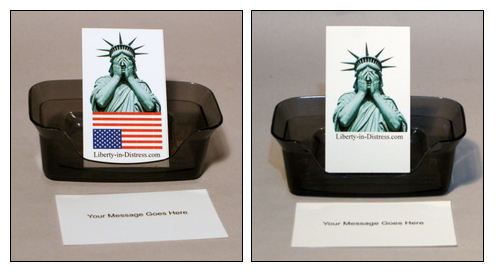
The Business Cards use Avery's paper which prints 10 copies per sheet. To print, open the PDF file and print as many as you want.
Since the goal of this website is to provide resources so others can share their concern with what is happening to our country, the PDF file below can be used on the reverse side of the business cards to explain the reason for this website.
Addresses of Congress
If you wish to write to members of the US congress to express your opinion, I have included PDF files of all the Members of Congress that can be printed on Avery's 8160 address labels which prints 30 labels per sheet.
